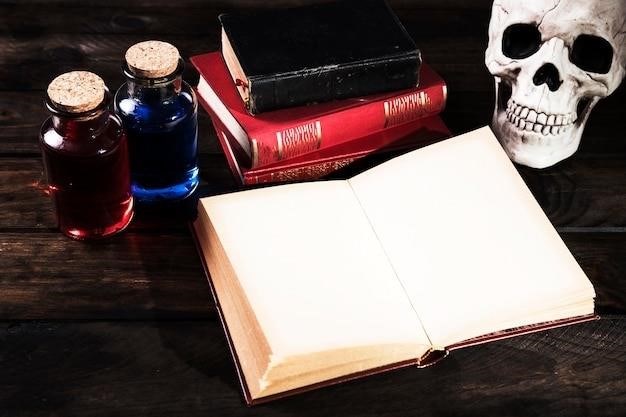Smiggle Projector Clock Instructions
This guide provides comprehensive instructions for using your Smiggle Projector Clock. From setting the time and alarm to understanding the projector function and troubleshooting common issues, you’ll find everything you need to know. Refer to the included PDF for visual guidance and detailed steps on setting up your clock.
Introduction
Welcome to the world of Smiggle, where fun and functionality meet! Your Smiggle Projector Clock is more than just a timepiece; it’s a playful companion that adds a touch of whimsy to your daily routine. This user guide will walk you through the features and functionalities of your new clock, empowering you to make the most of its exciting capabilities. From setting the time and alarm to exploring the projector function, we’ll cover everything you need to know to master your Smiggle Projector Clock.
The Smiggle Projector Clock boasts an LED screen that displays the time, temperature, and digital calendar, ensuring you’re always in the know. Its handy alarm clock feature helps you wake up to a cheerful start, while the projector function adds a touch of magic by projecting the time onto your ceiling, creating a whimsical ambiance. With its user-friendly design and intuitive controls, the Smiggle Projector Clock is perfect for anyone who wants to bring a bit of personality to their timekeeping.
This guide will cover all aspects of using your Smiggle Projector Clock, from basic setup to advanced features. We’ll also address common questions and troubleshooting tips to help you get the most out of your new clock. So, let’s dive in and explore the world of Smiggle timekeeping!
Setting the Time and Calendar
Setting the time and calendar on your Smiggle Projector Clock is a simple process. Follow these steps to ensure your clock is accurately displaying the current date and time⁚
- Locate the FUNCTION switch (4)⁚ This switch is typically found on the side or top of the clock.
- Move the switch to T.SET (TIME SET)⁚ This will activate the time-setting mode. The hour part of the display will start blinking.
- Use the UP (6) and DOWN (8) keys to adjust the hour⁚ Press the UP key to increase the hour and the DOWN key to decrease it;
- Once the hour is set, move the FUNCTION switch to D.SET (DATE SET)⁚ The date will begin blinking.
- Use the UP (6) and DOWN (8) keys to adjust the date⁚ Adjust the date in the same manner as you did for the hour.
- Once the date is set, move the FUNCTION switch to any other position to exit the setting mode⁚ The clock will now display the correct time and date.
Remember that you can switch between the 12-hour and 24-hour format by pressing the OK button. This allows you to personalize the time display according to your preference.
Setting the Alarm
Waking up to your favorite Smiggle character projected on your ceiling is a fun way to start the day! Setting the alarm on your Smiggle Projector Clock is easy and allows you to choose the perfect time to rise and shine. Here’s how to set your alarm⁚
- Locate the ALARM button⁚ This button is usually found on the front of the clock, often marked with a bell icon.
- Press the ALARM button once to view the current alarm time⁚ The alarm time will be displayed on the screen.
- Press the ALARM button again to activate the alarm⁚ A bell icon will appear on the screen, indicating that the alarm is set.
- To adjust the alarm time, move the FUNCTION switch to A.SET (ALARM SET)⁚ The hour part of the alarm time will start blinking.
- Use the UP (6) and DOWN (8) keys to adjust the alarm hour⁚ Press the UP key to increase the hour and the DOWN key to decrease it.
- Once the hour is set, use the UP (6) and DOWN (8) keys to adjust the alarm minutes⁚ The minutes will start blinking after you set the hour.
- After setting the alarm time, move the FUNCTION switch to any other position to exit the setting mode⁚ Your alarm is now set!
To deactivate the alarm, simply press the ALARM button once. The bell icon will disappear, and the alarm will be turned off. Remember that you can set multiple alarms on your Smiggle Projector Clock, allowing you to plan your day with ease.
Projector Function
The Smiggle Projector Clock isn’t just a timepiece; it’s a fun and engaging way to add a touch of personality to your room. The built-in projector allows you to project the time onto your ceiling, creating a cool and unique ambiance. Here’s how to use the projector function⁚
- Locate the projector dome⁚ The projector dome is typically located on the top of the clock. It may have a clear or translucent cover.
- Press down on the projector dome⁚ This will activate the projector and display the current time onto your ceiling. You can adjust the angle of the clock to direct the projection where you want it.
- Ensure the TALKING switch is ON⁚ This allows you to hear the time read out aloud; The TALKING switch is often located on the side or back of the clock.
- Enjoy the projected display⁚ The time will be projected in a clear and easy-to-read format. The projector function is particularly useful for those who want to see the time without having to turn on a bedside lamp.
Some Smiggle Projector Clocks feature additional projector capabilities, such as displaying unique images or patterns. Refer to the included instructions or user manual to discover all the cool features your clock has to offer. The projector function adds a fun and interactive element to your clock, making it more than just a timekeeping device.
Battery Information
Your Smiggle Projector Clock requires batteries to function. The battery compartment is typically located on the back of the clock. Here’s a step-by-step guide on how to replace the batteries⁚
- Locate the battery cover⁚ The battery cover is usually secured with a latch or a screw. Carefully open the cover.
- Remove the old batteries⁚ Gently remove the old batteries from the compartment. Ensure you dispose of them properly according to local regulations.
- Insert new batteries⁚ Insert new batteries into the compartment, making sure to align the positive (+) and negative (-) terminals correctly. Refer to the diagram inside the battery compartment for the proper orientation.
- Replace the battery cover⁚ Securely close the battery cover, ensuring it is properly latched or screwed in place.
It’s important to use the recommended type and size of batteries for your Smiggle Projector Clock. Refer to the instructions or user manual for specific battery recommendations. Always replace all batteries at the same time to ensure consistent performance. If you notice the clock displaying a carrot symbol, it indicates low battery levels. Replace the batteries promptly to avoid any disruptions in functionality.
Troubleshooting
While the Smiggle Projector Clock is designed for reliable performance, you may encounter occasional issues. Here’s a guide to troubleshoot common problems⁚
- Clock not displaying time⁚ Ensure the batteries are properly installed and have sufficient charge. If the batteries are new, check for correct polarity. If the clock still doesn’t display time, try replacing the batteries with a fresh set.
- Alarm not sounding⁚ Verify that the alarm is properly set and activated. Check the alarm settings and make sure the alarm switch is in the “ON” position. If the alarm is set but not sounding, ensure the volume is not set too low.
- Projector not working⁚ Ensure the projector dome is clean and free of any obstructions. If the projector still doesn’t function, check if the projector switch is in the “ON” position. If the projector light is dim or flickering, replace the batteries.
- Clock displaying incorrect time⁚ If the clock is displaying an incorrect time, it might need to be reset. Follow the instructions in the “Setting the Time and Calendar” section to adjust the time and date.
- Talking function not working⁚ Ensure the “TALKING” switch is turned “ON.” If the talking function still doesn’t work, check the batteries. If the batteries are new and the switch is on, it’s possible the speaker is malfunctioning.
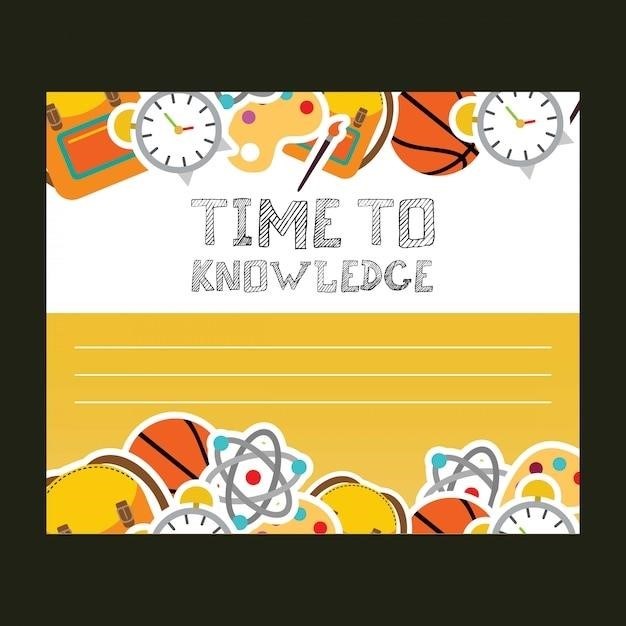
If you continue to experience issues after troubleshooting, consult the Smiggle website or customer support for further assistance.
Frequently Asked Questions
Here are answers to some common questions about the Smiggle Projector Clock⁚
- How do I set the time on my projector clock?
To set the time, move the FUNCTION switch to “T.SET” (TIME SET). The hour part will blink. Use the UP (6) or DOWN (8) keys to adjust the hour. Once the hour is set, press the OK button to move to the minute setting. Use the UP or DOWN keys to set the minutes. Press the OK button again to confirm the time. - How do you turn off the alarm on a projection alarm clock?
Press the ALARM button once to view the alarm time. Press the ALARM button again to activate the alarm (a bell icon will appear). To deactivate the alarm, press the ALARM button a third time. - What is the flashing carrot on the Smiggle clock?
The flashing carrot symbol indicates that the battery is low. When the battery level reaches 20% or less, the carrot symbol will flash, prompting you to replace the batteries.
- How do you set up a Smiggle alarm clock?
To set the alarm, press the ALARM button once to view the alarm time. Use the UP or DOWN keys to adjust the alarm hour and minutes. Press the OK button to confirm the alarm settings. Make sure the alarm switch is in the “ON” position to activate the alarm.
If you have any further questions or encounter problems not addressed here, refer to the Smiggle website or contact customer support for assistance.
Smiggle Projector Clock Features
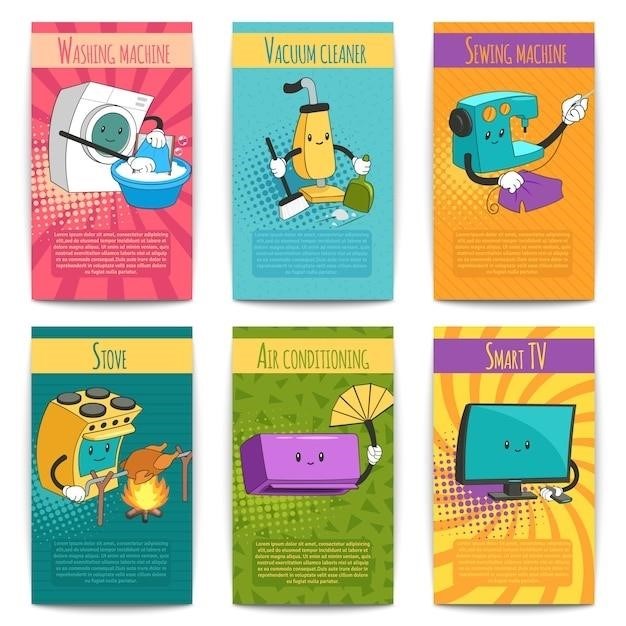
The Smiggle Projector Clock is packed with fun and functional features to brighten up your mornings and keep you on schedule. Here’s a closer look at what this stylish clock has to offer⁚
- Projector Function⁚ The Smiggle Projector Clock features a built-in projector that projects the current time onto your ceiling. This allows you to easily see the time without having to turn on a light. The projector also displays unique images, adding a touch of whimsy to your room.
- Talking Function⁚ The clock incorporates a voice function that can read the time aloud. This is particularly handy for those who prefer an auditory reminder of the time or have difficulty reading the display.
- LED Display⁚ The clock is equipped with a bright LED display that clearly shows the time, date, and temperature. The display is easy to read even in low light conditions.
- Alarm Clock⁚ The Smiggle Projector Clock serves as a reliable alarm clock. You can set your preferred alarm time, and the clock will wake you up with a gentle alarm sound. The alarm can be switched between a beeping sound and the talking function for a more personalized wake-up experience.
- 12/24-Hour Format⁚ You can choose to display the time in either 12-hour or 24-hour format, depending on your preference. Simply press the OK button to toggle between the two formats.
These features combined make the Smiggle Projector Clock a versatile and entertaining addition to any room. It’s a great way to stay organized, wake up to a smile, and add a touch of personality to your space.
Using the Talking Function
The Smiggle Projector Clock’s talking function adds a fun and engaging element to your time-keeping routine. Here’s how to make the most of this feature⁚
- Ensure the Talking Switch is ON⁚ Locate the “TALKING” switch on the clock. It’s usually a small toggle switch that can be set to “ON” or “OFF”. Make sure the switch is in the “ON” position to activate the talking function.
- Press the Projector Dome⁚ Gently press down on the projector dome. This will activate the projector and simultaneously trigger the clock to speak the current time aloud.
- Listen for the Time Announcement⁚ The clock will clearly announce the time in a friendly voice. You can use this feature to easily check the time without having to look at the display.
- Use for Alarm⁚ The talking function can also be used for the alarm. When the alarm goes off, the clock will announce the time, giving you a more personalized wake-up experience.
The talking function is a great way to enhance the functionality of your Smiggle Projector Clock. It’s especially helpful for those who prefer auditory reminders of the time or have difficulty reading the display. With a simple press of the projector dome, you can instantly hear the time announced in a clear and engaging voice.