Welcome to the DSC Neo User Manual, your comprehensive guide to understanding and operating the PowerSeries Neo security system. This manual covers key topics such as installation, programming, and daily operations to ensure optimal system performance.
Designed for both residential and commercial users, the manual provides detailed instructions to help you navigate the system’s features, including arming/disarming procedures, user management, and troubleshooting.
Read this manual thoroughly to familiarize yourself with the system’s capabilities and best practices for maintaining security and functionality. For additional resources, visit the official DSC website.
1.1 Overview of the DSC Neo System
The DSC Neo system is a scalable, feature-rich security solution designed for both residential and light commercial applications. It supports hardwired and wireless devices, offering flexibility in installation and use. The system features shortcut keys for easy access to functionalities and menu-based navigation on LCD keypads. Designed to accommodate various security needs, the Neo system includes models such as the HS2016 and HS2032, catering to different user requirements. Its architecture ensures reliability and adaptability, making it a robust choice for modern security needs. For detailed specifications and capabilities, refer to the full manual available on the DSC website.
1.2 Importance of Reading the Manual
Reading the DSC Neo user manual is essential to understanding the system’s full capabilities and ensuring proper operation. The manual provides critical information on system limitations, safety precautions, and optimal usage. It helps users navigate features like arming/disarming, menu navigation, and troubleshooting. Proper understanding of the manual prevents misuse and potential security risks. Users are encouraged to review all sections carefully to maximize system performance and safety. Referencing the manual ensures compliance with manufacturer guidelines and helps users troubleshoot common issues effectively. For detailed instructions, visit the official DSC website or scan the provided QR code to access the full manual.
1.3 Where to Find the Full Manual
To access the complete DSC Neo user manual, visit the official DSC website at www.DSC.com/m/29009883. The manual is available for free download in PDF format and covers all models, including HS2016, HS2032, HS2064, and HS2128. You can also scan the provided QR code for direct access. The manual includes detailed instructions for installation, programming, and system operation. For the most accurate and up-to-date information, always refer to the official DSC Neo manuals. Additional resources, such as reference guides and troubleshooting tips, are also available on the DSC website to support your system’s optimal performance.

System Features and Capabilities
The DSC Neo system offers scalable architecture for residential and commercial use, supporting both hardwired and wireless devices with intuitive shortcut keys and menu navigation.
2.1 Scalable Architecture for Residential and Commercial Use
The DSC Neo system is designed with a scalable architecture, catering to both residential and light commercial applications. Its modular design allows for easy expansion, accommodating growing security needs. Whether you’re securing a small home or a larger commercial space, the system adapts seamlessly, ensuring robust protection. The scalable architecture supports a variety of configurations, making it versatile for different environments. This flexibility ensures that the system remains efficient and effective, regardless of the size or complexity of the installation. Additionally, the Neo system integrates both hardwired and wireless devices, offering a comprehensive security solution. Read more about its features in the full manual.
2.2 Support for Hardwired and Wireless Devices
The DSC Neo system offers comprehensive support for both hardwired and wireless devices, providing flexibility and reliability for various security setups. Hardwired devices ensure stable and consistent performance, ideal for fixed installations, while wireless devices offer convenience and ease of installation, perfect for expanding systems or temporary configurations. This dual compatibility allows users to tailor their security solutions to specific needs, whether residential or commercial. The system seamlessly integrates a wide range of devices, including sensors, keypads, and communication modules, ensuring robust protection and versatility. For detailed setup instructions, refer to the full manual or consult with a certified installer.
2.3 Shortcut Keys and Menu Navigation
The DSC Neo system features intuitive shortcut keys and menu navigation, designed to enhance user experience. Shortcut keys provide quick access to frequently used functions, streamlining operations for both beginners and advanced users. For LCD keypads, a menu-based navigation system allows easy scrolling through options using arrow keys. This setup ensures efficient control over system settings, arming/disarming, and monitoring. Familiarize yourself with these shortcuts to optimize your system’s performance and simplify daily interactions. Detailed instructions on shortcut keys and navigation can be found in the full user manual, available on the DSC website.

Installation and Setup
The DSC Neo system requires careful hardware installation, ensuring compatibility with both hardwired and wireless devices. Software setup involves configuring system settings for optimal performance and security. Follow the step-by-step guide in the manual for a smooth installation process.
3.1 Hardware Installation Requirements
The DSC Neo system requires specific hardware components for installation, ensuring compatibility with both hardwired and wireless devices. Professional installation is recommended for hardwired setups to avoid system malfunctions. Ensure all devices are compatible with your Neo panel model, such as HS2016, HS2032, or HS2064. Follow the manufacturer’s guidelines for wiring and device placement to maintain system integrity. Proper grounding and power supply installation are critical for reliable operation. Refer to the official manual for detailed hardware specifications and installation diagrams. Always register your system on the DSC website post-installation for warranty and support. Adhere to safety precautions to prevent damage or injury during setup.
3.2 Software Setup and Configuration
Configuring the DSC Neo system involves software setup to ensure all features function optimally. Start by downloading the latest firmware from the DSC website. Use the DLS (Downloading Software) to remotely program the system, ensuring compatibility with your hardware. Configure user profiles, access levels, and communication settings for central monitoring stations. Enable features like Contact ID for seamless communication. Refer to the manual for step-by-step instructions on arming modes, wireless device integration, and advanced programming options. Proper software configuration ensures reliable performance, so follow the guide carefully. For detailed guidance, visit DSC.com or consult the full user manual. Always update your system to the latest version for enhanced security and functionality.

Programming the DSC Neo System
Program the DSC Neo system using shortcut keys and menu-based navigation for customizable settings. Configure user profiles, access levels, and advanced features to suit your security needs.
4.1 Basic Programming Steps
Begin by accessing the programming mode using the installer code. Navigate through the menu using the scroll keys to configure zones, users, and basic settings.
Define each zone type (e.g., perimeter, interior) and assign sensors. Set up user codes and profiles, ensuring proper access levels are assigned for security.
Configure communication settings for monitoring stations, including Contact ID protocols. Save changes and exit programming mode to test the system’s functionality.
Refer to the manual for detailed instructions on each step to ensure proper system configuration and operation.
4.2 Advanced Programming Features
The DSC Neo system offers advanced programming options for tailored security solutions. Configure custom zone types, such as motion detectors or glassbreak sensors, and assign specific responses.
Set up advanced user permissions, enabling features like remote access and system notifications. Program schedules for automatic arming/disarming and customize event-driven actions.
Utilize communication protocols like Contact ID for central monitoring stations and integrate wireless devices seamlessly. Refer to the manual for detailed steps on implementing these features effectively.
Advanced programming ensures a personalized and robust security setup, enhancing system functionality and user convenience.

Arming and Disarming Procedures
Learn how to arm and disarm your DSC Neo system using codes, key fobs, or remote access. Ensure proper verification tones or lights confirm your actions.

5.1 Arming Modes and Options
The DSC Neo system offers multiple arming modes to suit your security needs, including Stay, Away, and Night modes. Each mode provides different levels of protection, such as restricting interior movement or enabling perimeter security.
Users can arm the system using a keypad, remote key fob, or wireless devices. The system also supports advanced options like silent arming and quick arming for convenience. Ensure all zones are secure before arming to avoid false alarms.
The arming process is confirmed by visual and auditory cues, such as LEDs and tones. Refer to your keypad or manual for specific arming sequences and customization options tailored to your security preferences.
5.2 Disarming Procedures and Best Practices
To disarm the DSC Neo system, enter your valid user code using the keypad or use a remote key fob. Ensure you disarm the system immediately upon entry to avoid triggering an alarm.
Some systems allow disarming via biometric scanners or proximity cards for added convenience. Always verify the system status on the keypad or app before leaving or entering the premises.
Best practices include testing your disarming process regularly and ensuring all users know their codes. Address any issues promptly, such as incorrect codes or failed disarming attempts, to maintain system reliability and security.
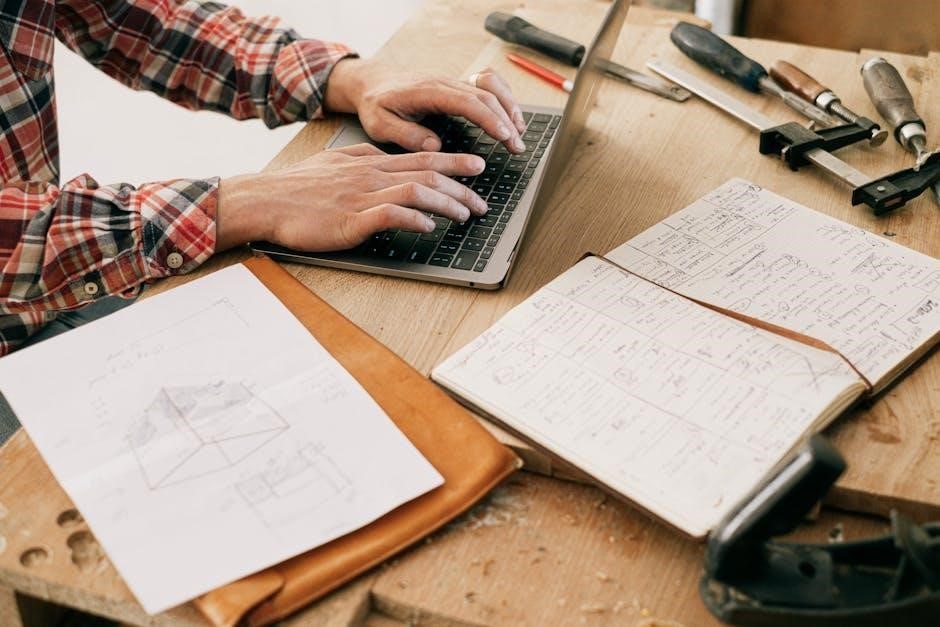
Monitoring and Communication
The DSC Neo system supports communication with central monitoring stations via Contact ID and other protocols, ensuring reliable event notifications and real-time system monitoring for enhanced security.
6.1 Configuring Communication with Central Monitoring Stations
The DSC Neo system allows seamless integration with central monitoring stations through Contact ID and other communication protocols. To configure this setup, access the system’s programming menu and select the communication settings. Enter the monitoring station’s details, including the account number and communication format. Ensure the system is set to report events in the required format. Enable the communication pathway, such as IP or cellular, and test the connection to confirm successful setup. Refer to the official manual for detailed step-by-step instructions and troubleshooting tips to ensure reliable monitoring and event notifications.
6.2 Contact ID and Other Communication Protocols
Contact ID is a standard communication protocol used by the DSC Neo system to send event codes to central monitoring stations. This protocol ensures that specific alarm events, such as burglary, fire, or medical alerts, are accurately reported. The system also supports other protocols like SIA and Modem III, providing flexibility for different monitoring station requirements. Event codes are predefined and can be customized to match the monitoring station’s expectations. Proper configuration of these protocols is essential for reliable communication. Refer to the manual for detailed instructions on selecting and configuring the appropriate protocol for your system, ensuring seamless integration with your monitoring service provider.

User Management and Profiles
User management allows creating and managing profiles with customizable access levels and permissions. The manual provides detailed instructions for configuring these settings to enhance system security and functionality.
7.1 Creating and Managing User Profiles
Creating and managing user profiles is essential for customizing system access and ensuring security. The DSC Neo system allows you to assign unique user IDs and passwords, enabling personalized access levels. Follow the manual’s step-by-step guide to add, edit, or delete profiles. Each profile can be tailored to specific roles, granting access to certain features while restricting others. Additionally, you can set up temporary or guest profiles for visitors. The manual provides detailed instructions on how to manage these settings efficiently, ensuring your security system remains secure and user-friendly. Regularly review and update profiles to maintain optimal system performance and security. Always refer to the manual for advanced customization options and best practices.
7.2 Access Levels and Permissions
The DSC Neo system allows you to define access levels and permissions for each user profile, ensuring tailored control over system operations. Access levels can be set to Master, User, or Guest, each granting specific rights. Master users can perform advanced tasks, such as programming and system configuration, while standard users can only arm/disarm the system. Guest profiles provide limited access for temporary users. Permissions can be customized to restrict or allow access to certain areas, such as viewing event logs or adjusting settings. Regularly review and update permissions to maintain security. The manual provides step-by-step guidance on configuring access levels and permissions effectively.

System Maintenance and Troubleshooting
Regular system maintenance ensures optimal performance. Perform routine checks on sensors and wiring. Troubleshooting common issues like false alarms or communication failures is covered in detail.
8.1 Regular Maintenance Tasks
Regular maintenance is crucial to ensure the DSC Neo system operates efficiently. Start by inspecting all sensors and wiring for damage or wear. Clean keypad surfaces and ensure proper battery levels for wireless devices. Test all zones periodically to verify functionality. Check the system log for any error messages and address them promptly. Replace batteries in wireless devices every 3-5 years or as indicated by low-battery alerts. Update firmware regularly to benefit from the latest features and security enhancements. Refer to the manual for detailed steps on performing these tasks. Consistent maintenance helps prevent issues and ensures reliable system performance over time.
8.2 Common Issues and Solutions
Common issues with the DSC Neo system often relate to communication errors, sensor malfunctions, or incorrect user input. If the system fails to communicate with the monitoring station, check the internet or phone line connections and ensure they are stable. For sensor issues, inspect wiring and ensure no obstructions block detection. Low battery alerts indicate wireless devices need replacement. Reset the system by disconnecting and reconnecting the power supply if it freezes or displays unexpected errors. Consult the manual for troubleshooting specific error codes. Regularly updating firmware and performing system tests can prevent many issues. Always refer to the manual or contact support for unresolved problems.

Additional Resources
Access official manuals, guides, and support resources for the DSC Neo system. Visit the DSC website for downloadable PDFs and registration. Engage with online forums for troubleshooting and tips.
9.1 Official DSC Neo Manuals and Guides
The official DSC Neo manuals and guides are essential resources for understanding and operating your security system. These documents are available for free on the DSC website and include detailed instructions for installation, programming, and troubleshooting. The Reference Manual and Installation Manual provide comprehensive information on system features, arming/disarming procedures, and advanced settings. Additionally, the PowerSeries Neo User Manual covers topics such as menu navigation, shortcut keys, and user management. To access these resources, visit www.DSC.com or scan the provided QR code for direct download. Registering your product also grants access to exclusive support materials.
9.2 Online Forums and Support Communities
Online forums and support communities are valuable resources for troubleshooting and optimizing your DSC Neo system. Platforms like Reddit’s r/homealarm and specialized security forums host discussions where users share experiences and solutions. Facebook groups dedicated to home security systems often include DSC Neo-related topics. Additionally, YouTube tutorials and community-driven websites provide step-by-step guides for common issues. These platforms allow you to connect with other users, find workarounds, and gain insights from experienced installers. When seeking help, use specific keywords like “DSC Neo arming issues” or “Contact ID configuration” to find relevant discussions. Engaging with these communities can enhance your understanding and resolve system-related challenges effectively.
Welcome to the conclusion of the DSC Neo User Manual. This manual has provided a comprehensive understanding of the PowerSeries Neo system, covering installation, programming, arming/disarming, and troubleshooting. By following the guidelines and best practices outlined, you are well-equipped to maximize your system’s potential and ensure optimal security. For any unresolved issues, DSC’s customer support and online resources are available to assist. Regular system maintenance and updates are crucial for sustained performance. Thank you for choosing the DSC Neo system. Register your product and stay informed about updates to enhance your security experience continuously.



