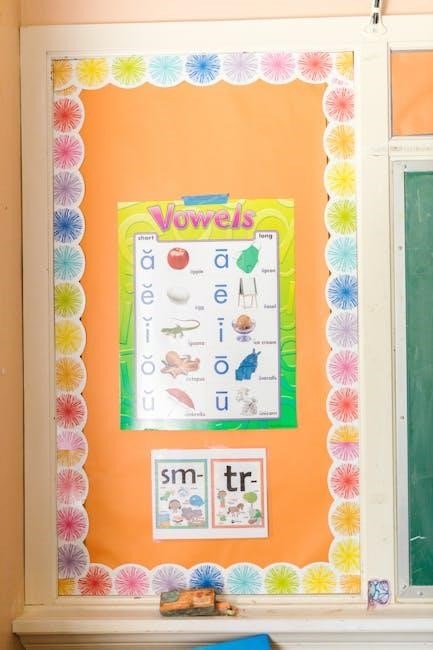Welcome to the QK100 build guide! This comprehensive guide helps you assemble and customize your QK100 keyboard, balancing sound, feel, and aesthetics perfectly for optimal typing experiences.
Overview of the QK100 Keyboard
The QK100 is a highly customizable mechanical keyboard designed for enthusiasts seeking a perfect balance of sound, feel, and aesthetics. Built by Qwertykeys, it has gained popularity for its versatility and premium build quality. The keyboard features a tri-mode hot-swappable PCB, supporting wired, wireless, and Bluetooth connectivity, making it ideal for both desktop and portable use. Its sleek design includes an anodized aluminum frame and a carbon fiber plate, ensuring durability and a refined typing experience. The QK100 supports a wide range of switches and keycaps, allowing users to tailor the keyboard to their preferences. With its non-flex cut design and high-quality materials, the QK100 stands out as a top choice for mechanical keyboard enthusiasts.
Key Features and Benefits
The QK100 offers a tri-mode PCB, allowing seamless switching between wired, wireless, and Bluetooth modes for versatile connectivity. Its anodized aluminum frame and carbon fiber plate provide exceptional durability and a premium feel. The non-flex cut design ensures a rigid typing experience, while the hot-swappable sockets enable easy switch customization without soldering. The keyboard supports a wide range of keycap profiles, including popular sets like GMK and QK Keycaps, offering endless customization options. Additionally, the QK100 features a stainless steel weight for enhanced stability and sound quality. These features make it a standout choice for enthusiasts seeking a high-performance, visually appealing mechanical keyboard that meets both functional and aesthetic demands.

Key Components for the QK100 Build
The QK100 build requires essential components like switches, a carbon fiber plate, a tri-mode PCB, a stainless steel weight, and compatible keycaps for optimal performance and customization.
Switches: Types and Recommendations
Switches are a critical component of the QK100 build, directly impacting the typing feel and sound. Popular choices include Gateron Milky Yellow for a smooth, tactile experience and BSUN Raw for a premium, refined sound. Linear switches like Gateron Ink or clicky options like Kailh BOX are also great depending on personal preference. For the QK100, consider hot-swappable switches to simplify installation and future customization. Lubing switches can enhance smoothness and reduce noise, while films or springs can further tailor the feel. Recommendations vary, but Gateron Milky Yellow and BSUN Raw are frequently praised for their balance of sound and performance. Experiment with different types to find your ideal typing experience for the QK100.
Plates: Materials and Installation Tips
Plates play a crucial role in the QK100 build, affecting both sound and feel. Common materials include carbon fiber, aluminum, and polycarbonate, each offering unique acoustic properties. Carbon fiber plates are lightweight and provide a sharp, snappy sound, while aluminum plates offer a solid, premium feel. Polycarbonate plates are flexible and produce a deeper, fuller sound. For installation, ensure the plate is properly aligned with the PCB to avoid misaligned switches. Use spacers or stand-offs to secure the plate evenly, preventing flex or bowing. Apply a thin layer of silicone or gasket material for dampening, enhancing sound quality. Proper installation ensures stability and optimal performance, making the plate a key element in achieving your desired typing experience with the QK100.
Keycaps: Profiles and Compatibility
Keycaps are a vital component of the QK100 build, offering both aesthetic and functional customization. Popular profiles include OEM, Cherry, and MT3, each providing distinct feel and ergonomics. OEM keycaps are standard and versatile, while MT3 offers a tall, sculpted design for better typing comfort. For compatibility, the QK100 supports standard keycap sizes, but ensure your set matches the keyboard’s layout. Some exotic or vintage keycaps may not fit properly, so verify compatibility before purchasing. Keycap materials like ABS and PBT vary in durability and sound, with PBT being more premium and resistant to shine. Consider the sound and feel you desire, as keycaps significantly impact the typing experience. This step allows for personalization, making your QK100 truly unique.

PCB: Soldering and Hot-Swappable Options
The QK100 PCB is a cornerstone of the build, offering flexibility with soldering and hot-swappable options. For a permanent setup, soldering switches directly to the PCB provides a stable connection and optimal performance. However, the hot-swappable feature allows users to install switches without soldering, enabling easy customization and switch testing. The PCB supports popular switch types and is designed for durability. Soldering is recommended for a more traditional and reliable build, while hot-swappable PCBs cater to enthusiasts who enjoy experimenting with different switches. Both options ensure high-quality performance, making the QK100 adaptable to various preferences and skill levels. This versatility makes the PCB a standout feature, offering a seamless experience for both newcomers and experienced builders.
Step-by-Step Assembly Guide
This guide provides a detailed, methodical approach to building the QK100, ensuring a smooth assembly process from start to finish with clear, easy-to-follow instructions.
Preparing the Tools and Workspace

Before starting your QK100 build, gather essential tools like a soldering iron, screwdrivers, and a keycap puller. Ensure your workspace is clean, well-lit, and static-free to protect components. Lay out all parts, including switches, keycaps, and the PCB, in an organized manner. Use a desk mat or anti-static wrist strap to prevent damage to sensitive electronics. If soldering, prepare your iron and keep flux handy for smooth connections. For a hot-swappable PCB, ensure your tools are ready for a seamless assembly. A clutter-free environment will help you stay focused and avoid mistakes. Take your time to organize everything, as a well-prepared workspace is key to a successful build.
Assembling the PCB and Switches
Start by carefully aligning each switch with its corresponding socket on the PCB. Gently press the switch into place, ensuring it clicks securely. For soldering, apply a small amount of flux to the switch pins and solder them to the PCB, ensuring clean, precise connections. If using a hot-swappable PCB, insert the switches into their sockets without soldering, using the included tool to secure them firmly. Avoid applying too much force, which could damage the PCB or switches. Once all switches are installed, double-check each one for proper alignment and stability. This step is crucial for ensuring reliable functionality and a smooth typing experience. Take your time to ensure every switch is correctly seated and secured before moving on to the next step.
Installing the Plate and Stabilizers

Begin by carefully placing the plate over the PCB, ensuring proper alignment with the switch sockets. Next, install the stabilizers by gently clipping them into their designated slots on the plate. Secure the stabilizers with the provided screws, tightening them firmly but avoiding overtightening, which could damage the plate or PCB. For larger keys like the spacebar and shift keys, ensure the stabilizers are evenly seated to maintain consistent key feel. Once installed, test each stabilized key to ensure smooth, rattle-free operation. Properly installed stabilizers and a well-aligned plate are essential for achieving a premium typing experience. Take care to handle the components gently to prevent any damage during installation.

Final Assembly and Case Installation
Once all components are prepared, carefully align the PCB with the case and secure it using the provided screws. Ensure the plate is properly seated and aligned with the case cutouts. Gently lower the assembled PCB and plate into the case, making sure not to bend or stress any components. Tighten the screws evenly to avoid warping the case or plate. For wired setups, route the USB cable through the designated port and ensure it is securely connected to the PCB. For wireless configurations, confirm the PCB is in the correct mode and pair it with your device. Finally, attach the case’s top and bottom panels, ensuring all screws are tightened firmly. Double-check all connections and wiring before completing the assembly for a clean, professional finish.
Customization Options for the QK100
Explore various customization options for the QK100, including switch lubrication, keycap sets, stabilizer modifications, and plate materials to tailor your keyboard to your preferences perfectly.
Switch Customization and Lubing
Switch customization and lubing are essential for enhancing the QK100’s typing experience. By selecting switches like Gateron Milky Yellow or BSUN Raw, you can achieve desired sound and feel. Lubing involves applying a thin layer of lubricant to switch components, reducing friction and ensuring smooth operation. This process minimizes wobble and ping, providing a refined tactile or linear feel. Proper lubrication also extends switch longevity. For optimal results, use high-quality switch lube and follow detailed guides for disassembly and application. Experiment with different switch types and lubing techniques to tailor your QK100 to personal preferences, ensuring a seamless and satisfying typing experience.
Keycap Customization and Sets
Keycap customization is a fantastic way to personalize your QK100 keyboard. With a wide range of profiles and materials available, you can choose sets that match your typing style and aesthetic preferences. Popular options include QK Keycaps and GMK Nachtarbeit, offering unique designs and textures. Custom keycap sets allow you to enhance both the visual appeal and functionality of your keyboard. Whether you prefer a sleek, modern look or a vintage-inspired design, there’s a keycap set to suit your taste. Additionally, compatibility with the QK100 ensures seamless installation. Experiment with different profiles, such as OEM or Cherry, to find the perfect feel. Custom keycaps not only elevate your keyboard’s appearance but also provide a tailored typing experience, making your QK100 truly one-of-a-kind.
Stabilizer Modding for Improved Feel
Stabilizer modding is a simple yet effective way to enhance the feel of your QK100 keyboard. By lubricating or modifying the stabilizers, you can reduce rattle and improve the smoothness of key presses. A popular method is applying a small amount of silicone-based lubricant to the stabilizer wires and housing. Another option is the “band-aid mod,” where a thin material is placed between the stabilizer and the PCB to dampen noise. For a more premium feel, consider upgrading to aftermarket stabilizers, such as Zeal or Durock, which are designed for optimal stability and sound. These mods not only improve the typing experience but also contribute to a more refined and professional keyboard build. Experiment with different techniques to find the perfect balance for your QK100.

Troubleshooting Common Issues
Identify and resolve issues like stuck keys, uneven stabilizers, or non-registering switches. Check connections, clean components, and ensure proper alignment for smooth functionality and optimal performance.
Identifying and Fixing Switch Issues
Switch issues are common during keyboard assembly. Stuck or non-registering switches can disrupt typing. Start by inspecting the switch for debris or misalignment. Clean the switch contacts with alcohol and a soft brush. If soldered, ensure connections are secure. For hot-swappable switches, check the PCB for proper alignment. Lubing switches can improve smoothness but avoid over-lubing. Test switches individually before installation. If issues persist, consider replacing faulty switches. Proper installation and maintenance ensure optimal performance and longevity of your QK100 keyboard.
Resolving Plate and Stabilizer Problems

Plate and stabilizer issues can affect the overall feel of your QK100 keyboard. Common problems include plate flex, stabilizer misalignment, or uneven key wobble. Start by ensuring the plate is properly seated and aligned with the case. Tighten all screws evenly to avoid warping. For stabilizers, check that they are securely clipped to the plate and PCB. Lubing stabilizers can reduce rattle and improve smoothness. If keys still wobble, adjust the stabilizer screws gently. Avoid over-tightening, as this can damage the stabilizers. For carbon fiber or aluminum plates, ensure they are not flexing excessively. Proper installation and adjustments will enhance the typing experience and durability of your QK100 build.
Congratulations on completing your QK100 build! This guide has helped you achieve a perfect balance of sound, feel, and aesthetics. Enjoy your typing journey and explore further customization with the QK100 community for endless possibilities.
Final Check and Testing the Build
After assembling your QK100, perform a final check to ensure everything functions perfectly. Start with a visual inspection to confirm all switches, keycaps, and stabilizers are properly aligned and secured. Test each key to ensure it registers correctly and check for any unintended wobble or unevenness. Verify that the PCB is securely mounted and that all connections are stable. If using hot-swappable switches, ensure they are firmly seated. Test the keyboard’s connectivity, whether via USB or Bluetooth, to confirm it pairs and operates smoothly. Use tools like a keycap puller to adjust or remove keycaps if needed. Address any issues like stuck keys or uneven stabilizers promptly. Once satisfied, your QK100 is ready for use, offering a seamless typing experience tailored to your preferences.
Wrap-Up and Next Steps
Congratulations on completing your QK100 build! This guide has walked you through the process of assembling and customizing your keyboard to achieve the perfect balance of sound, feel, and aesthetics. Now that your build is complete, it’s time to enjoy the fruits of your labor. Explore the vast world of keycap sets, switch options, and firmware tweaks to further personalize your QK100. Join online communities to share your build and learn from others. Consider experimenting with different configurations or modding techniques to enhance your typing experience. Most importantly, take pride in your handiwork and enjoy the satisfaction of using a keyboard you’ve built yourself. Happy typing, and here’s to your next project!
Additional Resources and Support
Explore community forums, Instagram, and Discord for inspiration and troubleshooting. Check out recommended suppliers like Gateron for switches and keycap sets. Visit freemeteo.gr for weather forecasts during your build sessions. Join QK Series build groups for expert advice and shared experiences. Happy building!
Community Forums and Guides
The QK100 community offers extensive support through forums and guides. Join Instagram and Discord groups for inspiration, troubleshooting, and real-time advice from experienced builders. These platforms are rich with shared knowledge, from switch recommendations to keycap customization. Additionally, dedicated QK Series build groups provide expert guidance and tips for optimizing your keyboard. Many users have documented their builds, offering valuable insights and step-by-step tutorials. Engaging with these communities can enhance your building experience and help you overcome challenges. Whether you’re a novice or an expert, the QK100 community is a vital resource for achieving the perfect build.

Recommended Tools and Suppliers
For a successful QK100 build, having the right tools and suppliers is essential. Invest in a quality soldering iron, switch puller, and keycap puller for precise assembly. Recommended suppliers include Gateron for switches and BSUN Raw for premium keycaps. For plates, consider carbon fiber options from trusted vendors. Keycap sets from QK and GMK are popular choices for compatibility and aesthetics. Ensure you source components from reputable sellers to maintain quality and consistency. Additionally, tools like wire strippers and screwdrivers are must-haves for a smooth build process. By using these recommended tools and suppliers, you can ensure your QK100 build is both enjoyable and professional-grade.